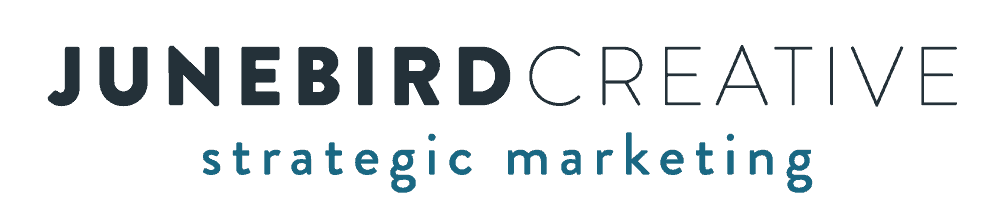Spam comments are annoying, but they can also be inappropriate or just nasty. And in addition to being jarring, they also take your precious time to remove and report, leaving you feeling resentful.
If your WordPress website is getting these nasty spam comments, here are a few steps you can take within your WordPress admin to help reduce the spam comments.
Install reCAPTCHA
reCAPTCHA is your first line of defense. The service from Google is a valuable tool for improving WordPress site security and user experience by preventing spam and bot interactions. Many plugins incorporate this spam blocker service from Google and v3 is generally very effective. After registering on the Google reCAPTCHA site and adding site keys to the plugin you’re using, reCAPTCHA ensures submissions come from real users. This helps prevent spam, enhances security, and protects user data from automated attacks. Options like reCAPTCHA v2 (“I’m not a robot”) and v3 (invisible) offer effective, user-friendly protection with minimal impact on genuine users.
List “Disallowed Terms” in the Admin
To add disallowed terms for your WordPress website, go to Settings > Discussion and find the “Disallowed Comment Keys” field. In that field, you can enter usernames, words and short terms that, if (when) they come through in a comment, will immediately go to the trash so you never see them.
Turn Comments “Off” on Posts and Pages
Unless you run an interactive blog, make sure you have comments turned “off” on all posts, pages and other content types. If you don’t encourage or intend to have people comment on your content, there’s no reason to allow comments on any part of your website. You can turn comments “off” in the post or pages section either individually or with a bulk action. The following process can be used for pages as well:
- Go to Posts > All Posts and either:
- Click Quick Edit and uncheck the “Allow Comments” box
- Select all of your posts using the checkbox at the far left of the posts table. Under Bulk Actions find the “Edit” option and click Apply. Find the Comments dropdown, change the option to “Don’t Allow” and click Update
Don’t let spam comments ruin your day! Get proactive with the tips above and if you still have issues, reach out for some advanced help!